Sony Vegas Pro 16 won’t import Canon XF100 MPEG-2 MXF files properly? Are there any good workarounds to go through this? In this tutorial, we will show you a workaround to re-encode Canon XF100 footage to H.264 for use in Sony Vegas Pro 16, 15, 14, 13 flawlessly.
Canon’s XF100 HD Professional Camcorder is an amazingly compact, fully featured pro video camera that imports nearly all the features and functionality of the 3-chip XF300 into a smaller, single sensor form factor. It is easier to work with post-recording. Footage from XF100 flows smoothly and easily when being edited, reducing the amount of time that might have been spent on post-production work. And by using an MXF file wrapper, video and audio can be wrapped in a single file along with important metadata. The XF100 supports the highest HD quality with Full HD 1920×1080 resolution, up to a 50Mbps bit rate and 4:2:2 color sampling.
“Canon XF100 file not opening in Sony Vegas Pro 16. – I used Adobe Media Encoder to both rewrap and re-encode a ALC1-H.264 .mov file into .mxf, and it’s not opening in Sony Vegas Pro 16. Any ideas or suggestions on how to fix this? I want to edit in .mxf to make my life easier, but, damn, this whole process (if you’ve been seeing my frequent posting on this forum in the past few days) is starting to become a chore, which I naturally expected. I was just told that .mxf will open in Vegas, and here I am, looking at a .mxf that won’t open. “
As noted by many macOS High Sierra users, Sony Vegas Pro does not work well with Canon XF100 MXF clips. Although Sony claims Vegas Pro can work with MXF format, many folks are encounterring similar problems when Canon users tried to import and open XF300 files in Sony Vegas Pro (Vegas 16 included). To fix the problem, the realiable workaround we’ve found so far is to transcode Canon XF100 to a fully compatible format with Sony Vegas Pro 16. Along with some help from third-party programs (Acrok MXF Converter or MXF Converter for Mac), you can achieve your goal smoothly. This will help you import the file correctly and save the rendering time. If you are in such a situation, just feel free to check a simple guide on how to transcode Canon XF100 MXF files to AVC .mov for use in Sony Vegas Pro 16 and After Effects CC without any hassles.
Free download Canon XF100 to Sony Vegas Pro 16 Converter
How to transcode Canon XF100 MXF files for Sony Vegas Pro 16 editing?
The guide below uses Acrok MXF Converter for Windows screenshots to show you how to easily convert Canon XF100 MXF for importing into Sony Vegas Pro 16. The way to convert MXF files to Vegas Pro 16 on Mac is the same. Please just make sure you’ve downloaded the right version.
1. Download and install the MXF to Sony Vegas Pro Converter, then run it and you’ll see the interface as below. There are 2 ways to add videos: directly drag the Canon XF100 video files to the left item bar or click Add Files to choose video clips from your hard drive for converting. Batch conversion is well supported so you can add multiple files at a time. After the files are loaded, you can play the loaded videos via right preview window.
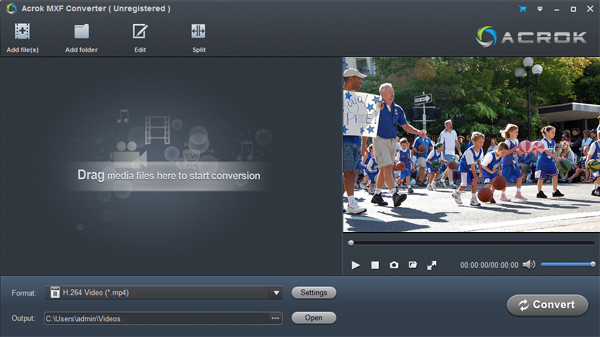
2. Before converting the files, you can edit them to get the exact effect you want. By clicking the Edit button, you can enter the video edit window, where you can crop video, trim video, rotate video, add watermarks, insert plug-in subtitles, adjust video effects, etc. to personalize your videos the way you like.

3. Next, click Output Format on the right and go to Format > Editing Software and select “Adobe Premiere/SonyVegas MOV (AVC) (*.mov)” as the output video format. This video format has offered the best video settings for Sony Vegas PRo 16, 15, 14 and 13.

4. Now it’s time to begin the conversion by clicking the blue “Convert” button. This converter for Canon XF100 will then automatically start converting all the added videos to your specified format. When the conversion is done, click “Open” to get the converted videos instantly. In this way, you can import and edit Canon XF100 MXF videos in Sony Vegas Pro with ease and without any problem. Ready to download the program and have a try?





About the author