How to import HEVC H.265 files to Avid Media Composer and edit natively? The best way is to convert HEVC H.265 to DNxHD codec MOV format, which is natively supported by Avid MC, and then you can edit HEVC H.265 files with Avid natively.
Can Avid Media Composer support HEVC H.265 files?
“Hello, I just got a Samsung NX500 camera which records videos with HEVC H.265 codec, and I have used this camera recorded a lot of H.265 videos, but I need to use these clips with Avid Media Composer, when I try to load, the Avid MC seems can’t recognize the HEVC H.265 videos, so can anyone tell me the way to import HEVC H.265 files to Avid Media Composer? Thanks in advance!”
Do you have encountered the issue to edit H.265 files with Avid Media Composer? Recently there are a lot of H.265 to Avid Media Composer issue topics on the websites and forums, there are a few of Avid MC users have found that H.265 videos can’t be edited by Avid directly, and they want an effective way to solve this issue. From Avid Media Composer official website we can know that HEVC H.265 codec is not supported in the latest Avid version, so it means we can’t import HEVC H.265 files to Avid Media Composer for editing directly, and we can learn that DNxHD codec is the native supported codec of Avid MC, so the best way to edit H.265 files with Avid is to convert HEVC H.265 to DNxHD codec, and then you can edit the videos with Avid MC in native supported codec, and there will be no problems anymore.
Convert HEVC H.265 files to Avid Media Composer DNxHD codec
In order to convert HEVC H.265 codec to DNxHD, you will need to use a professional converter that supports the two codecs, here we want to introduce the best H.265 converter for you, the software is Acrok HD Video Converter Windows version or Mac version, this software has full support for H.265 HEVC importing and exporting, and it has many natively supported formats for output, such as DNxHD codec for Avid Media Composer, Apple ProRes 422 or ProRes 4444 codec for FCP X, AIC codec for iMovie, etc. now you can download this HEVC H.265 video converter and follow the easy steps to convert HEVC H.265 files to Avid Media Composer DNxHD codec.
1. Free download Acrok HD Video Converter from the product page, and then install this program on your computer, both Windows version and Mac version are available to use, you can choose according to your computer.
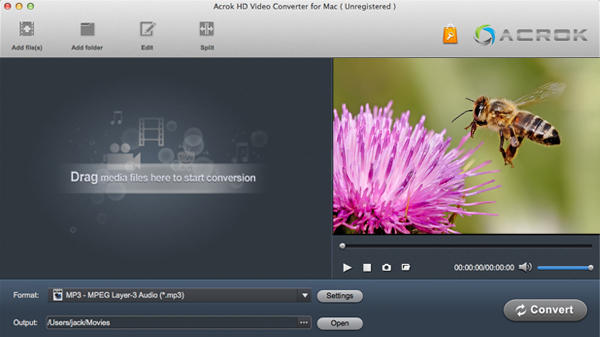
2. Run Acrok converter as the best H.265 to DNxHD converter, and then click add files button on the top left corner to import HEVC H.265 files you want to convert, you can add batch files at one time because batch loading and converting is supported by Acrok HD Video Converter. If you want to convert Blu-ray to H.265, please follow the link to read.
3. Please choose DNxHD codec for output. Just click the format column and choose Editing software -> Avid DNxHD (*.mov) for output. You can also choose other profiles as you want, such as convert HEVC H.265 to FCP X for editing with Apple ProRes codec.
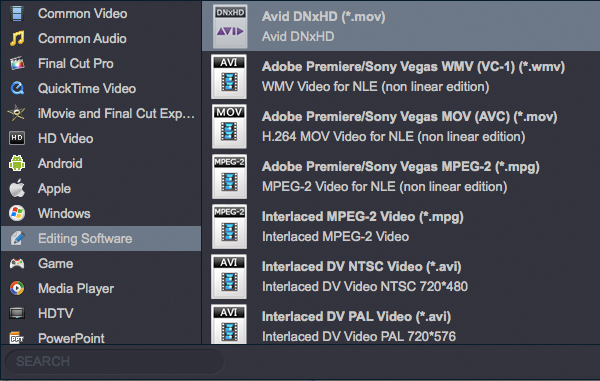
4. Before transcode HEVC H.265 files to Avid Media Composer DNxHD codec, it is available to adjust the output settings, please click settings button on the main interface and then you can adjust the resolution, bitrate, codec, frame rate or others.
5. You can trim H.265 files, crop HEVC H.265 videos, add watermark to H.265 files, adjust effect to H.265 videos, etc. just click Edit button on the main interface to use these convenient features.
6. Click convert button on the main interface of the H.265 to Avid converter to start the conversion.
Acrok HD Video Converter will start the conversion immediately, video and audio quality is guaranteed, please wait some time, when all your videos are converted you can click open folder button to get the converted videos, and then you can import converted videos into Avid MC for editing with DNxHD codec, and you will not get any problems. You can also use this program to convert HEVC H.265 to MP4 or other formats, just follow the link to read.
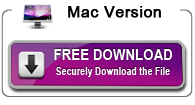
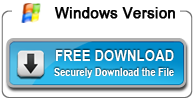


About the author