Storing M2TS files on device will take up a very large space. So here, we will share a high-quality converter to help you convert M2TS to H.265 losslessly.
M2TS videos have excellent quality, but its disadvantages is also very obvious, that is, the large file size and poor compatibility. The M2TS videos saved in devices often takes up a very large space. Not to mention that most media devices doesn’t support M2TS format. One way to remove these inconvenience is converting M2TS video to H.265.
High Efficiency Video Coding (HEVC), also known as H.265 and MPEG-H Part 2, is a video compression standard, designed as a successor to the widely used AVC (H.264 or MPEG-4 Part 10). The JCT-VC brings together image and video encoding experts from around the world, producing a single standard that is approved by two standards bodies. Converting M2TS to H.265 can help you solve the issues above. Meanwhile, the original video quality will be preserved. Well, now let’s check how to finish the M2TS to H.265 conversion.
Powerful Way to Convert M2TS Files to H.265 Without Quality Loss
There are lots of options when you want to pick a video converter, for example, online services like Zamzar and CloudConverter, and free video converters like Handbrake. But here we are going to introduce Acrok Video Converter Ultimate. Because online converters requires good internet connection and free tools works unstable.
Acrok Video Converter Ultimate is a desktop tool, which can convert video/audio files between over 300 formats. So, it can be also used to convert AVCHD/M2TS/MTS files to H.265 (.mp4, .mkv) format. You will be amazed by the video quality of the converted video. Generally speaking, the higher the video quality, the large the file size. But with H.265 output format, you can balance and master the video quality and file size according to your own need. With it, you can process the M2TS to H.265 file conversion in batch with fast speed. Now join us and see how to use it.
Step 1. Get this M2TS Video Converter Installed
This M2TS to H.265 converter is professionally designed with two versions, for windows and for mac, which covers for all the users. Go to our official website, after download and install, you can try the trial version or register it to the full version.
Step 2. Import Source M2TS Video Files
When you launch this program, you can see “Add File” on the top blue line, click it and you can select source M2TS video files. You can import multiple video files at a time or directly import a file folder.

Step 3. Choose Output H.265 Video Codec
You can directly find the H.265 codec from “Common Video” list after opening the profile window. A quicker and easier way to set the output format is using the search function.
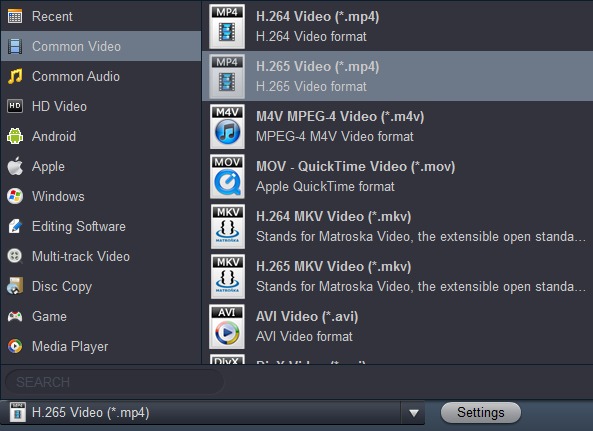
Step 4. Start to Convert M2TS to H.265
It is so easy to use this program therefore you can come to the final step within several minutes. Confirm your previous steps are correct, then you can click “Convert”. The conversion is fast and then it’s time to enjoy your high quality video on any device.
That’s all the steps to convert M2TS video to H.265 format. Now you can follow our steps to convert your own M2TS video files. Additionally, you can also choose to convert your M2TS files to M4V, MOV, WMV or some other video format you like. Acrok Video Converter Ultimate can helps do these conversion too. Hope you can enjoy this guide!





About the author